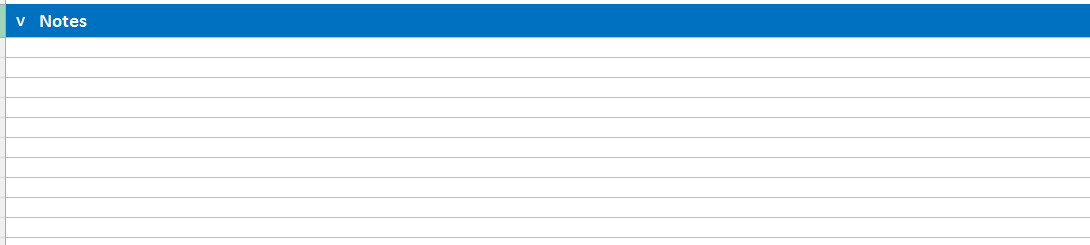1747
1747
The cover page is the first sheet of QI income workbook output file. Below we breakdown each section of this very important sheet.
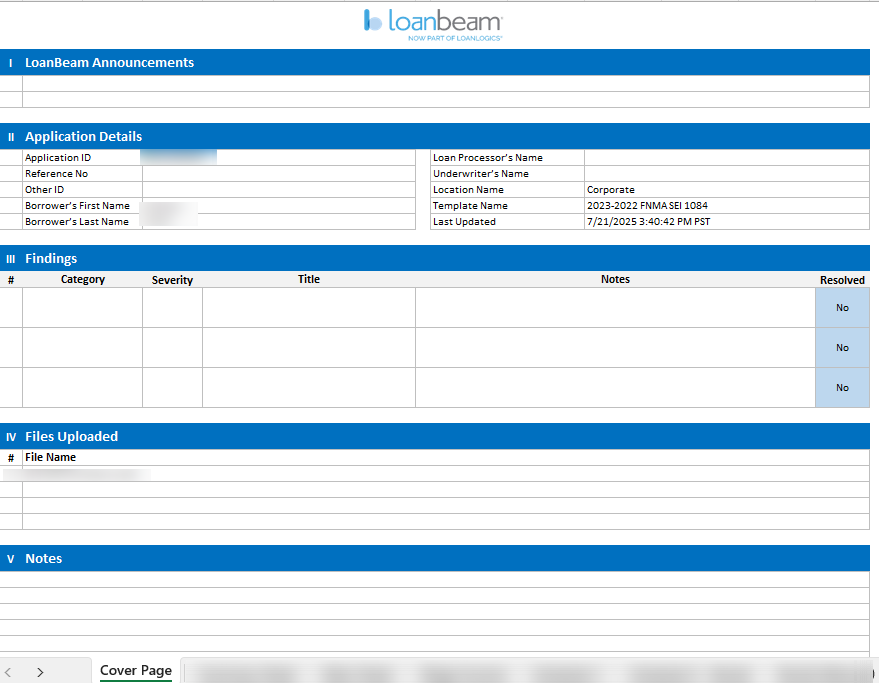
Announcements
The LoanBeam Announcements section will display any news and announcements LoanBeam may have.

Application Details
The Application Details section will display key information about the current application.

Findings
The LoanBeam software is designed to tell you what is missing based on the income documents uploaded (not what income sources you are using to qualify). These alerts are NOT hard stops.
The LoanBeam software will always provide a base income value, calculated based on the documents received (excluding any missing items).
We recommend clients review their income calculation to determine how they would like to move forward.
- Uploading the missing documents will allow you to rerun the calculation, if you feel that those pages/schedules would be useful to your calculations.
- If you have determine that the documents listed as missing item on the cover page are not needed, you may move forward with setting the findings to resolved.
- note: If you have a photocopy" alert, re-running the income calculation will not automatically remove these alerts (as the problematic docs will remain in your file, even after you have uploaded the correct docs). This particular alert MUST be manually set to resolved = yes.
To resolve the findings on the Cover Page, please look to the right of the Findings section to find the column that says 'Resolved' in aqua-blue. Click on the word "NO", then change it to "YES". Repeat this process as needed for each alert. This process will cancel out the missing items. (If you navigate to another tab like the Main sheet, then back to the cover page you will see a strike through each resolved alert).
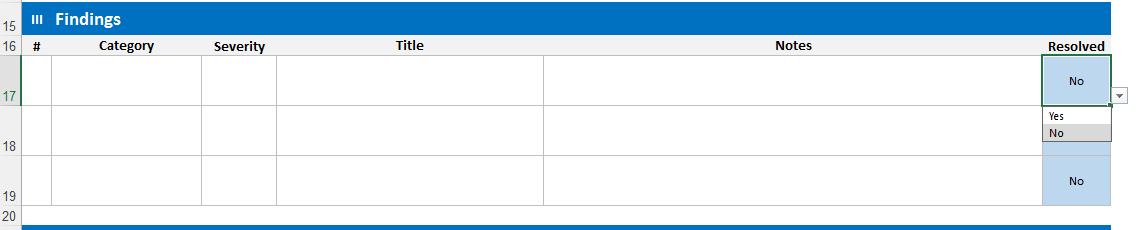
Category:
The category is the type of item that needs you attention. Currently only Missing Items are available.
Severity:
This will indicate from Low to High how much of an impact the item has on the calculations.
Title and Notes:
Those two sections will give you details on what the item is about so that you can take an action regarding it.
Resolved:
The Resolved column allows you to mark an item as resolved via a drop-down. If you do not need to do anything about one of the items, simply select 'Yes' to mark it as such. This will allow you to better track items you may still need to resolve.
For more information about which form we accept, see the Accepted LB Tax Forms article.
Files Uploaded
This section gives you a list of all the PDF or TIFF files you have uploaded. If any uploaded file is not showing up here, you will have to upload it again.

See How to Add Missing Docs to an Existing Application
Notes
The notes section will allow anyone to enter notes regarding the application.